How to Access Samsung Gallery Secret Menu on Galaxy Phone

No matter how well we think we know our phones, there is always something that eludes our attention. Don’t believe me? If you have a Samsung phone, chances are you didn’t know that your Gallery app contains a hidden menu chock full of secret options.
To be clear, this is not news and Samsung ships it with One UI 2.1. If you want to give it a try, it’s pretty easy to enable it: go to settings in the Gallery app and open About gallery… Now click on the version number a few times until you see a toast that says [Labs] Gallery lab included… Now you will find the now not-so-secret menu in the application settings menu.
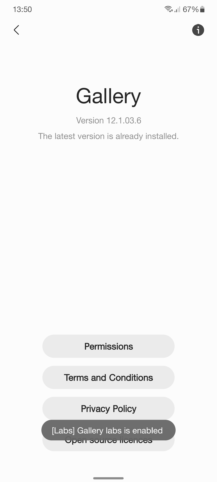
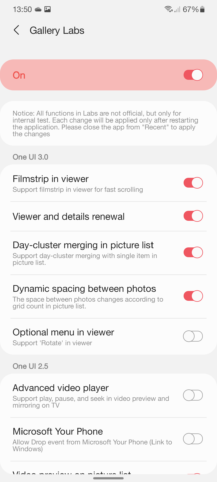
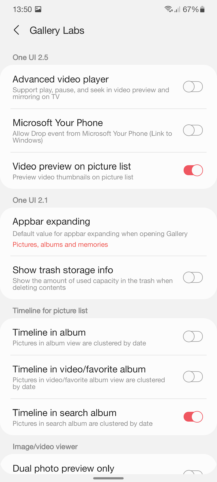
There are many functions here that can be switched, but not all of them may be available for your device – the listed versions of One UI are the minimum required for each function to work. For example, the ones listed in One UI 2.5 will only work on phones with that version or higher. While some of these settings are already stable, there is still work to be done. Just keep in mind that you will have to kill the application from memory and restart it for the changes to take effect.
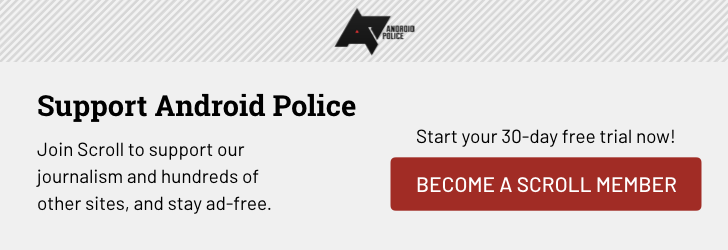
Comments
Post a Comment