How to Create Hotspot On Windows

How to create a hotspot on Windows is a fairly easy thing for you to do. As you know, you can turn on WiFi on your computer or laptop.
You can also use additional software or also with the default software from Windows. However, the main thing is that you can use the operating system Windows 7 or a much higher version.
Like windows 8 and also windows 10. Actually, there are approximately 2 methods that we will share in the first method, which is to create a hotspot from a computer or laptop with software or applications.
So that the internet package does not run out quickly, you must not forget to limit the hotspot users that you activate. The method is not difficult, you can follow the steps below:
So how to make this Hotspot on Windows? Here’s the review!
How to Create Hotspot on Windows
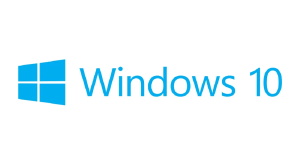
How to Create Hotspot on Windows with CMD
This second method, you can use it to create a hotspot on your laptop so that it can be done easily and without using additional applications.
You only need to use the Command Prompt or CMD to use you to create a hotspot on your laptop very easily and without using any additional applications.
Because you guys only use the Command Prompt or CMD to activate the hotspot on the laptop.
For more details, you can immediately listen to these steps to create a hotspot, starting from a laptop or PC easily and quickly using the Command Prompt.
1. Open Command Prompt (CMD)
The first step you have to do is that you can open the Command Prompt or CMD application on the laptop or PC that you are using. There are several ways that you can use to open this CMD.
You can open CMD by searching for it in the Start menu or using Windows key + R and type CMD in the Run box and then click OK.
2. Type Command To Enable Hotspot
The next step after the Command Prompt opens successfully, then you can immediately activate the hotspot by typing the command netsh wlan set hostednetwork mode=allow ssid=YourHotspotName key=YourHotspotPassword.
You can customize the hotspot name and password to your liking. For passwords, use a minimum of 8 characters.
3. Open Control Panel
The next step, you can open the Control Panel and then go to the Network and Sharing Center option and click on the Network Connection section. If you have right click on the connected network and select Properties.
4. Go to Wi-Fi Properties
You can open it if the Wi-Fi Properties window is already open, you can go to the Sharing tab and put a check mark on the Allow other network users to connect through this computer’s internet connection.
And in the Home networking connection section, please navigate to the Wi-Fi Virtual Network Driver that we activated earlier. Finally, you can click OK and try to detect it using another device.
How to Create Hotspot on Windows 10
For those of you who use a laptop with the Windows 10 operating system, then there is an even easier way that you can use to create a hotspot that you can use.
1. Open Windows Settings
The first step you have to do is that you can enter the Windows Settings menu on the laptop you are using. You can enter the Windows Settings menu by clicking the Windows + I button and then entering the Network & Internet menu.
After that, please select the Mobile Hotspot option and click on the Wi-Fi option.
2. Change Hotspot Name and Password
The next step, if you manage to enter the Mobile hotspot settings according to your wishes by clicking on the Edit section. You have also successfully entered the Mobile hotspot settings.
Then you can also change the hotspot name and password according to your wishes by clicking on the Edit section.
Don’t forget to activate the Share my internet connection with other devices option.
3. Other Ways
While another easier way that you can use to activate the hotspot on a laptop with the Windows 10 operating system is that you can directly activate the hotspot on the taskbar.
The trick is to click the internet icon on the taskbar then click the Mobile Hotspot icon.
How to Create Hotspot on Windows with Baidu WiFi Hotspot
If you want to activate a hotspot on a laptop and you don’t need to bother going into Windows Settings, then you can use the help of additional applications.
There are several applications that you can use to activate a hotspot on a laptop, one of which is Baidu WiFi Hotspot.
1. Download Baidu WiFi Hotspot
The first step you have to do is you can download the Baidu WiFi Hotspot application then install it on the laptop that you will use.
You can download the Baidu WiFi Hotspot application on the internet for free. If you have successfully downloaded, do the installation as usual.
2. Enable Hotspot
After the Baidu WiFi Hotspot application has been successfully installed on the laptop you are using. Next, you can open the Baidu WiFi Hotspot application and set the hotspot name and password.
To activate Hotspot, you can enter click the WiFIi icon on the Baidu WiFi Hotspot application. You just have to wait until your process is complete.
And one of the advantages of this Baidu WiFi Hotspot application is that you can blacklist users you don’t want.
Also read: 4 Ways to See FB Stalkers Without an Application
How to Create Hotspot on Windows with My Public WiFi
In addition to using the Baidu WiFi Hotspot application, you can also use the My Public WiFi application to activate the hotspot on the laptop you are using.
Besides being a very popular application, My Public WiFi is also very easy to use. Here’s how to activate the hotspot on a laptop using the following My Public WiFi.
1. Download My Public WiFi
The first step you have to do is download the My Public WiFi application then install it on the laptop that you will use. You can also download the My Public WiFi application on the internet for free. If you have successfully downloaded, do the installation as usual.
2. Start Hotspot
After your My Public WiFi application has been successfully installed on the laptop you are using. Then the next step is to open the My Public WiFi application and set the hotspot name and password.
To activate Hotspot, you can click on the Start Hotspot section. And you just have to wait a few moments until the process is complete.
Also read: Online Fiduciary Applications, and How to Input Data
How to Create Hotspot on Windows with mHotspot
The following method is quite easy to do, how to use an additional application, namely mHotspot. This application itself really helps you to turn on a computer or laptop hotspot practically and easily.
1. The first step, you can download and install the mHotspot application.
2. If you have, you can open the application in administrator mode. Click Start > type “mhotspot” > Right Click Run as Administrator.
Also read: 5 Ways to Hack Instagram Accounts So You Don’t Get Found
How to Create a Hotspot on Windows and Turn on the Hotspot
3. After opening, you can fill in the existing fields
Hostanme : To set the name of your hotspot.
Password: to provide a password on your hotspot.
Internet Source : Choose Wi-Fi
Max Client : Maximum number of devices that can connect to your Hotspot.
how to easy hotspot application
4. After that you can click “Start Hotspot”. And later the hotspot will turn on or On.
Also read: How to Speed Up Downloads With IDM Easily and Fast
How to Hotspot with Computer Applications
5. Done, all you have to do is turn on the wifi on another smartphone or laptop device and connect it to the hotspot that has been created. Connect the wifi according to the hostname and enter the password.
This method is fairly easy to do, because then you can immediately turn your computer into a hotspot. And for the record, if you have already run this application, make sure to run run as administrator, you can also use this method on Windows XP, Windows 7, Windows 8 and 10.
Also read: How to Overcome the Power Button on the Mobile
How to create a hotspot on Windows is actually very easy for you to do further. You can also make good use of this hotspot. You can use this hotspot itself quite easily.
You can also learn or share with your friends about how to create a hotspot on Windows.
How to create a hotspot on Windows you can actually use if you really need a hotspot on your laptop. How to make Hotspot on Windows you can actually use it further.
That was the information that we can convey about how to create a hotspot on Windows. We hope that the information we provide can be useful for you readers.
Thank you for visiting!
Thank you for reading on my Esports
Comments
Post a Comment