4 Ways to Remove Lines in Excel

How to remove lines in Excel is actually quite easy to do. And if you report data, these lines in Excel can be removed to make the report neater.
This becomes more value for those who make it. Your reports will be much more organized and easy to learn. And to remove lines on your Excel worksheet this can be done with a simple guide.
When you open a worksheet in Microsoft Excel, you will see a thin line that crosses it in gray. These thin lines are usually called gridlines.
Actually, these gridlines are cell lines that function to help find cells and enter data into cells easily. These lines can also be thickened by means of a border.
And later will form a table. In this case it should be noted that the gridlines and borders are different. In general, gridlines are found in all Excel worksheets.
Meanwhile, the border is a border or edge that is added with the aim of creating a horizontal or vertical line through the Border feature in Excel’s Formating Bar.
And when you’re printing, the gridlines worksheet doesn’t print unless you change the default settings, while the border also prints.
If you want the gridlines to be deprecated, the next step is to remove the gridlines from the Excel worksheet.
So how to get rid of this line in Excel? Here’s the review!
How to Remove Lines in Excel
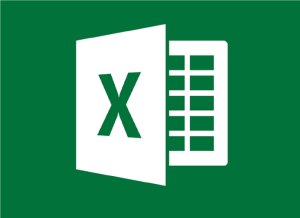
How to Remove Lines in Excel Practically
As you know, these gridlines are actually very helpful when working in Microsoft Excel, because with the help of these lines, it is usually easy and fast to see the position of the cell being observed.
However, this line can actually be a problem especially when you are setting the appearance of the border of the cell. This is due to the similarity between the gridlines and the cell border lines that we use.
There are several ways to remove lines in Excel, which actually depends on your needs when creating a document.
Starting from wanting to remove all lines, selected lines, or wanting to delete lines on certain lines.
1. Unchecking in the Tools menu
The first way to remove a line in Excel is to uncheck it in the tools menu first. Here are the steps:
- Open your Excel worksheet. Next, select a blank workbook to create a new worksheet.
- Next, click the View tab in the top Middle menu. Next click show. When you click show, a dropdown menu will appear and there are a number of tools to choose from.
- One of them is whether you want to display guide lines or gridlines. This step can be done for older versions of Excel.
- Meanwhile, for the 2016 version of Excel, it is usually obvious that the gridlines feature is present.
- Next, you can turn off this function by unchecking the gridlines. That way, the vertical and horizontal lines in the worksheet will automatically disappear.
- This method will be suitable for those of you who want to eliminate all these guide lines completely. In general, it will be very useful to be more focused when doing the task.
Also read: How to Open Facebook Forgot Password
2. Via the Settings Button
The next way to remove lines in excel is to do it in the settings menu. Regarding the sequence of steps, which are as follows:
- First, open the menu tab in Microsoft Excel that you have open.
- Next, look for the options section at the very bottom.
- Next, in the Excel Options popup menu, you can go to the Advanced tab.
- Next, you can look for the display option sub menu for this worksheet.
- Generally located at the bottom and you can just scroll.
- You can uncheck the show gridlines option.
- In this setting, you can also change the color of the stripes as desired. You can do it on gridlines color.
- To finish, you can click OK and then automatically, the help lines in Microsoft Excel will disappear.
Also read: 5 ways to find out your own logged in Facebook password
3. Remove Lines With Merge and Center Options
Next, you can also follow how to remove lines in excel for titles. The guide itself will be described as follows:
- The first step, open the Microsoft Excel program and then select the home tab.
- Then, you can block several cells that you want to remove the border from.
- Next, you can search for alignment categories.
- Then select Merge & Center. In this way, it will merge the lines into one and at the same time will make the text in it centered.
- If you have, then in the bang worksheet you can see that the lines have disappeared.
- You can indeed remove the checkerboard in Microsoft Excel.
- Furthermore, if you want to remove the Excel line when printed so that it doesn’t print, you don’t really need to do it. The reason is that this guideline will not be printed later.
By default, worksheets in Excel are composed of a series of rows and columns in the form of a square grid. And the point is that it makes it easier to organize or tidy up data. These are also known as gridlines.
Also read: How to Monetize Snapchat Quickly and Easily
4. Changing the Background Color
And not only use some of the options on the tab menu in Excel, but you can also use white to change the background on the worksheet. This color will also later remove the existing lines in Excel.
In this case, you also have to know that the Fill Color menu will cover the worksheet area with a certain color according to what you choose. This way the gridlines will not be visible.
Even so, you don’t have to worry because this menu will not affect the border you create.
- First, open the document in Excel
- Then select the area you want to remove the outline from. Here you can take certain areas or all of them.
- After that, select Fill Color on the top Home menu.
- Then choose white color to replace the background.
- Finally, you will also see if the lines in that area have disappeared.
Also read: Tips for Changing Facebook Emails
By eliminating this line, it is really helpful for some people to more easily complete tasks because the screen display is cleaner.
Even so, the main function of these gridlines is to make it easier to calculate formulas and compile data.
Imagine, if you calculate manually using an ordinary calculator. Meanwhile, the data that must be calculated amounts to hundreds or even more.
Microsoft Excel itself is very powerful to help especially in accounting. Reporting calculations for both business and work purposes are easier to do with Microsoft Excel.
You can also share how to remove lines in Excel with your friends. And indeed how to remove lines in Excel is very useful for those of you who work a lot using Excel.
Also read: Tips to Find the Lost Facebook
That was the information that we can convey about how to remove lines in Excel. We hope that the information we provide can be useful for you readers.
Thank you for visiting!
Thank you for reading on my Esports
Comments
Post a Comment