3 Ways to Fix Dead Laptop Speakers

Dead laptop speakers are indeed one of the problems that often happens to laptop users. If the sound icon on the taskbar has a red x logo above it, then this means you cannot hear sound. Meanwhile, when you move the cursor over the sound icon, it shows the display “No Audio Output is Installed“. This is certainly very annoying is not it?
Well on this occasion, we will discuss about several ways you can do to fix dead laptop speakers. Curious how? Here’s the review.
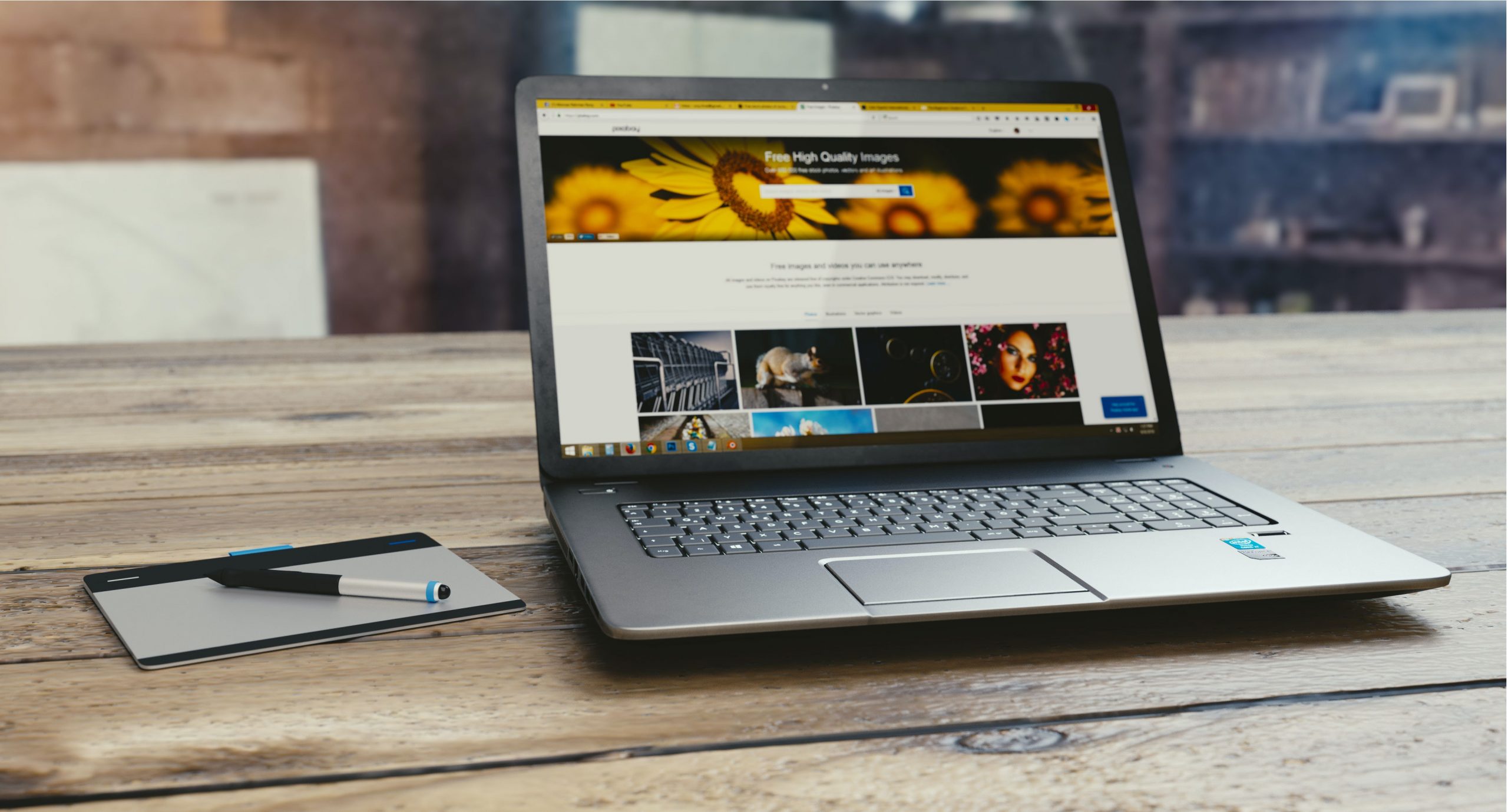
How to Fix Dead Laptop Speakers
1. Check Laptop Volume
The first way to fix dead laptop speakers is to check the laptop volume. Curious how? Here are the steps:
- The first step you have to do is please click on the speaker icon located on the task bar. Then please click on the Mixer.
- The second step, please increase the laptop speaker volume and try to check by playing audio whether this first method can solve the problem or not.
Also read: 5 Applications to Download Asus Zenfone Themes
2. Reinstall the Driver
The second way to fix dead laptop speakers. Here are the steps:
- The first step you have to do is please press Win + R or Windows key and R key at the same time. Then a Run dialog will appear.
- Then please type “devmgmt.msc” in the run box and then click the OK button.
- After that, please look for the “Sound, video and game controllers” category in the menu list. If you don’t see the category listed, then follow these steps:
- The first step please go to the menu bar and select ‘Action’.
- Then please select ‘Add Legacy Hardware’. Then the “Add Hardware Wizard” menu will appear.
- Please click the Next button. Then please select “Search for and install hardware automatically”
- If the message that the wizard does not get new hardware appears, please just click the Next button. You will be able to see a menu of the current hardware type.
- Please scroll down until you find the Sound, video and game controllers option.
- After that, please click on that option and select Next and please select the manufacturer and model of the sound card and then click Next. For example, if you are using a Realtek sound card, please select Realtek. If you are not sure of the manufacturer you choose, please use the latter.
- Please click Next to install the device then click Finish. Then please right click on the audio device.
- Next, please click Activate in the pop up menu.
- If this does not solve the problem, please click Uninstall to uninstall the driver.
- Please restart your PC. After restarting, usually the system will automatically load the sound driver.
Also read: Latest Tips for Sharing Instagram Videos to WhatsApp on Android and iOS
3. Check Sound Settings on Keyboard

The third way to fix dead laptop speakers is to check the sound settings on the keyboard. Here are the steps:
- The first step you have to do is please look for the speaker or sound icon on the laptop button.
- Then please press the Fn key + Voice Key or just the Voice Key according to the laptop you are using.
The system will provide a notification when you press the button whether the laptop speaker is active or not.
Thank you for reading on my Esports
Comments
Post a Comment